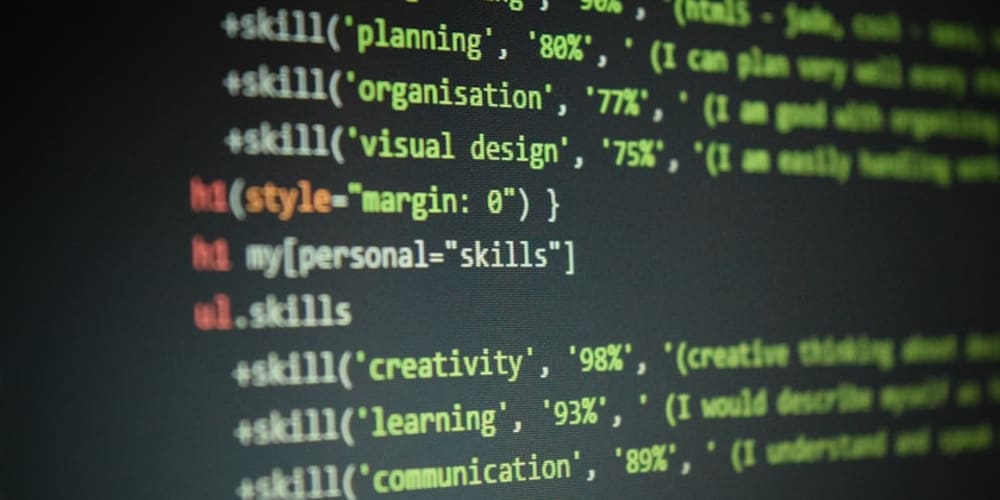<!DOCTYPE html>
Streamlit Part 2: Mastering Data Elements for Interactive Dashboards
<br> body {<br> font-family: Arial, sans-serif;<br> margin: 0;<br> padding: 0;<br> }</p> <p>h1, h2, h3 {<br> text-align: center;<br> }</p> <p>img {<br> display: block;<br> margin: 0 auto;<br> }</p> <p>.container {<br> padding: 20px;<br> margin: 20px;<br> border: 1px solid #ddd;<br> border-radius: 5px;<br> }</p> <p>code {<br> background-color: #f5f5f5;<br> padding: 2px 5px;<br> border-radius: 3px;<br> font-family: monospace;<br> }</p> <p>pre {<br> background-color: #f5f5f5;<br> padding: 10px;<br> border-radius: 5px;<br> overflow-x: auto;<br> }</p> <p>.button {<br> display: inline-block;<br> padding: 10px 20px;<br> background-color: #4CAF50;<br> color: white;<br> border: none;<br> border-radius: 5px;<br> cursor: pointer;<br> }<br>
Streamlit Part 2: Mastering Data Elements for Interactive Dashboards
Introduction
In our previous article, we introduced the basics of Streamlit, a powerful Python library for building interactive web applications and data visualizations. We covered the fundamental concepts of Streamlit, such as creating basic apps, displaying text, and adding widgets. Now, we delve deeper into the core components of Streamlit that enable the creation of sophisticated and engaging dashboards, focusing on data elements and how to effectively visualize and interact with your data.
Mastering data elements in Streamlit empowers you to build dashboards that not only present information clearly but also facilitate data exploration and analysis. Whether you're visualizing trends, analyzing performance metrics, or creating interactive data exploration tools, understanding how to integrate data elements effectively is crucial.
Data Display: Bringing Your Data to Life
Streamlit offers a variety of components for displaying data in various formats. Let's explore some key components:
-
st.dataframe()
st.dataframe()
The st.dataframe() function is the cornerstone of displaying tabular data in Streamlit. It renders dataframes (Pandas or other similar structures) in an interactive table format.
import streamlit as st
import pandas as pddf = pd.DataFrame({
'Name': ['Alice', 'Bob', 'Charlie'],
'Age': [25, 30, 28],
'City': ['New York', 'London', 'Paris']
})st.dataframe(df)
This code snippet will render a table showing the data in the dataframe df. Users can scroll, sort columns, and search within the table, enhancing data exploration.
-
st.table()
st.table()
For displaying tabular data without the interactive features of st.dataframe(), st.table() is a suitable option. It presents data in a static, readable format.
import streamlit as st
import pandas as pddf = pd.DataFrame({
'Name': ['Alice', 'Bob', 'Charlie'],
'Age': [25, 30, 28],
'City': ['New York', 'London', 'Paris']
})st.table(df)
-
st.write()
st.write()
st.write() is a versatile function that can display a variety of data types, including:
- Text: Plain text, formatted text, and Markdown.
- Numbers: Integers, floats, and scientific notation.
- Dataframes: Renders dataframes as tables.
- Images: Displays images from local files or URLs.
- Charts: Integrates charts from libraries like Matplotlib and Altair.
import streamlit as stst.write("This is a simple text message.")
st.write(12345)
st.write("Bold text and italic text using Markdown.")
-
st.image()
st.image()
Displaying images is a powerful way to enhance your dashboards. Use st.image() to load images from local files or URLs.
import streamlit as stst.image('path/to/image.jpg', caption='My favorite picture')
-
st.audio() and st.video()
st.audio() and st.video()
Streamlit allows you to embed audio and video files, enriching the interactivity of your dashboards.
import streamlit as stst.audio('path/to/audio.mp3')
st.video('path/to/video.mp4')
Data Visualization: Telling Stories with Charts
Streamlit seamlessly integrates with popular data visualization libraries, enabling you to create insightful and interactive charts.
- Matplotlib Integration
Matplotlib is a widely-used plotting library in Python. Streamlit makes it easy to integrate Matplotlib charts into your dashboards.
import streamlit as st
import matplotlib.pyplot as pltdata = [1, 2, 3, 4, 5]
plt.plot(data)
st.pyplot(plt)
- Altair Integration
Altair is a declarative charting library that emphasizes ease of use and visual expressiveness. Streamlit provides a simple interface for displaying Altair charts.
import streamlit as st
import altair as altdata = {'x': [1, 2, 3, 4, 5], 'y': [10, 20, 30, 40, 50]}
chart = alt.Chart(data).mark_line().encode(x='x', y='y')
st.altair_chart(chart)
- Plotly Integration
Plotly is known for its interactive and aesthetically pleasing charts. Streamlit makes it effortless to include Plotly charts.
import streamlit as st
import plotly.express as pxdf = px.data.gapminder()
fig = px.scatter(df, x="gdpPercap", y="lifeExp", color="continent", size="pop",
hover_name="country", animation_frame="year")
st.plotly_chart(fig)
Interactivity: Engaging with Your Data
Interactivity is a defining feature of Streamlit dashboards. Streamlit's widgets allow users to interact with the data, filter results, and explore different aspects of the visualization.
-
st.slider()
st.slider()
The st.slider() widget provides a range slider for selecting values within a specified interval.
import streamlit as styear = st.slider('Select a year', 1952, 2007, 1952)
st.write('Year:', year)
-
st.selectbox() and st.multiselect()
st.selectbox() and st.multiselect()
Use st.selectbox() for selecting a single option from a list, and st.multiselect() for selecting multiple options.
import streamlit as stcontinent = st.selectbox('Select a continent', ('Asia', 'Europe', 'Africa', 'Americas', 'Oceania'))
st.write('Selected Continent:', continent)countries = st.multiselect('Select countries', ('Canada', 'USA', 'Mexico', 'Brazil', 'Argentina'))
st.write('Selected Countries:', countries)
-
st.checkbox()
st.checkbox()
Create checkboxes for binary choices using st.checkbox().
import streamlit as stshow_data = st.checkbox('Show data')
if show_data:
st.write('Here is your data...')
-
st.text_input()
st.text_input()
The st.text_input() widget allows users to enter text, providing a way to search or filter data.
import streamlit as stsearch_term = st.text_input('Search for a country')
st.write('Search term:', search_term)
-
st.button()
st.button()
Trigger actions or update your dashboard with the st.button() widget.
import streamlit as stif st.button('Click me'):
st.write('Button clicked!')
Best Practices
To create effective Streamlit dashboards, consider these best practices:
-
Clear and Concise Layout:
Structure your dashboard with clear headings, sections, and spacing to improve readability. -
Purposeful Visualization:
Choose chart types that effectively communicate the insights from your data. Avoid unnecessary complexity. -
Interactive Exploration:
Design interactive elements that empower users to delve deeper into the data and uncover trends. -
User-Friendly Interface:
Prioritize an intuitive interface that is easy to navigate and understand. -
Error Handling:
Implement robust error handling to prevent unexpected crashes and provide informative messages to the user. -
Performance Optimization:
Optimize your code to ensure responsiveness, especially for large datasets. Consider caching data and minimizing unnecessary computations. -
Documentation:
Provide clear documentation and instructions for users to understand how to interact with the dashboard.
Conclusion
Streamlit Part 2: Mastering Data Elements for Interactive Dashboards has provided you with a comprehensive understanding of how to effectively display and interact with data within your Streamlit applications. By mastering these techniques, you can create data-driven dashboards that are both visually appealing and informative. Remember to focus on clarity, interactivity, and user experience to ensure your dashboards serve their intended purpose: to provide actionable insights and empower decision-making.