The Latest Features in VertiTab: Side Panel Vertical Tabs - A Modern Approach to Tab Management
Introduction
The world of web browsing is constantly evolving. We navigate through a sea of tabs, often drowning in a chaotic mess of open windows. VertiTab, a side panel vertical tabs extension for popular browsers like Chrome and Firefox, emerges as a beacon of organization, offering a modern approach to tab management. This article delves into the latest features of VertiTab, showcasing its unique functionalities and how it empowers you to take control of your browsing experience.
A Sea of Tabs: The Problem We Face
Modern web browsers often leave us overwhelmed by an explosion of open tabs. The traditional horizontal tab bar, while functional, can quickly become cluttered and difficult to navigate. This is especially true when dealing with multiple tasks, research projects, or simply exploring various websites simultaneously.
**

**
The lack of effective tab management tools results in:
- Reduced productivity: Searching through a sea of tabs for a specific website can be time-consuming and frustrating.
- Screen space wastage: Horizontal tabs consume valuable screen real estate, especially on smaller screens.
- Distraction: A crowded tab bar can distract from the task at hand.
VertiTab: A Modern Solution
VertiTab tackles these challenges head-on by introducing a unique side panel vertical tab interface. This design offers several advantages:
- Maximized Screen Space: VertiTab cleverly utilizes the vertical space on the side of your screen, freeing up the main window for optimal viewing.
- Intuitive Navigation: A vertically stacked tab list provides clear and organized access to all your open tabs, making it easier to find the one you need.
-
Enhanced Efficiency: VertiTab's minimalist design minimizes distractions, allowing you to focus on your current task.
**
 **
### Unveiling the Latest Features
**
### Unveiling the Latest Features
VertiTab's latest updates bring a plethora of new features that further enhance its usability and functionality.
1. Smart Tab Grouping:
-
Automatic Grouping: VertiTab automatically groups related tabs based on their domain names or common keywords. This instantly declutters your tab list and makes it easier to navigate between similar content.
**
 **
**
Custom Grouping: You can create your own custom groups based on specific criteria, such as projects, topics, or even personal preferences. This allows for highly personalized tab management.
**

**
2. Powerful Search & Filtering:Instant Search: VertiTab's built-in search bar lets you quickly find specific tabs by typing in relevant keywords or parts of the URL.
**

**
Advanced Filters: Filter your tabs by specific criteria like website domain, title, URL, or even the time they were opened. This allows for highly targeted searches, especially when dealing with large numbers of tabs.
**
**
3. Tab Management Tools:Tab Stacking: Organize your tabs into stacks for a more compact and visually appealing layout. This can be especially helpful when working with large numbers of tabs related to a specific project or task.
**

**
Tab Locking: Prevent accidentally closing important tabs by locking them within the VertiTab side panel. This ensures that your essential tabs stay open, even when accidentally clicking on the "close tab" button.
**

**
4. Seamless Integration:Browser Synchronization: Sync your VertiTab settings and tabs across multiple devices using your browser's built-in syncing functionality. This ensures a consistent browsing experience across all your devices.
Extension Integration: VertiTab seamlessly integrates with other popular browser extensions, allowing you to further enhance your browsing experience.
Step-by-Step Guide: Getting Started with VertiTab
1. Installation:
- Visit the VertiTab website (https://vertitab.com/) and download the extension for your preferred browser (Chrome, Firefox, or others).
- Install the extension following the standard browser installation process.
2. Initial Setup:
- Launch VertiTab by clicking its icon in your browser toolbar.
- Customize the VertiTab settings to your liking, including:
- Position of the side panel (left or right)
- Appearance (themes, color schemes, etc.)
- Tab display settings (size, spacing, etc.)
3. Using VertiTab:
- Open new tabs as usual. VertiTab will automatically manage and organize them in the side panel.
- Click on any tab in the VertiTab side panel to switch to that website.
- Explore the VertiTab features, including:
- Searching for specific tabs using the search bar.
- Filtering your tabs based on specific criteria.
- Creating custom groups for your tabs.
- Locking important tabs to prevent accidental closure.
- Stacking related tabs for a more compact layout.
4. Experiment and Customize:
- Try different configurations and settings to find the perfect balance between organization and usability.
- Leverage VertiTab's advanced features to optimize your browsing experience.
Conclusion
VertiTab, with its innovative side panel vertical tab design and powerful features, offers a refreshing approach to tab management. By maximizing screen space, providing intuitive navigation, and offering advanced organization tools, VertiTab empowers you to take control of your browsing experience. Whether you're a casual browser, a productivity enthusiast, or a professional working with multiple tabs simultaneously, VertiTab provides a streamlined and efficient way to manage your online tasks. Embrace the power of vertical tabs and experience a newfound level of organization and productivity in your online endeavors.


















