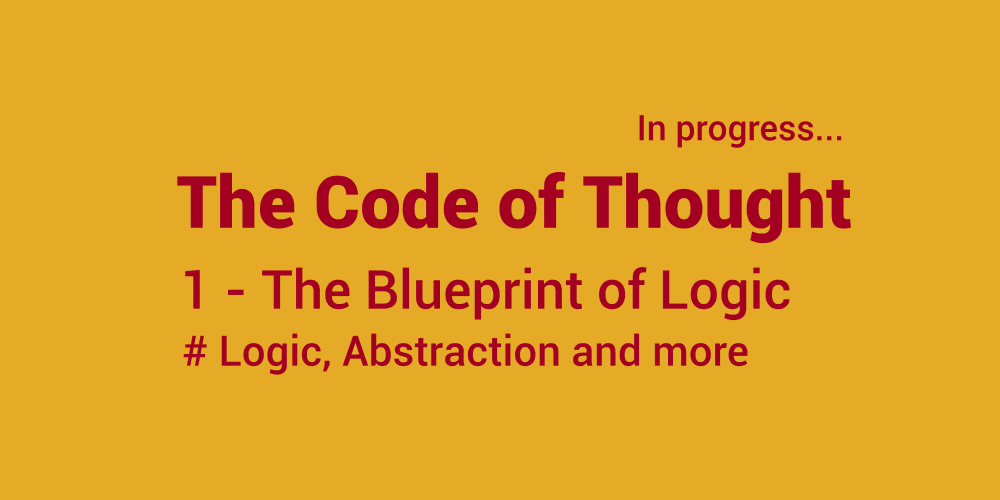<!DOCTYPE html>
Create Your Documentation Website Without Any Stress and Panic
<br> body {<br> font-family: sans-serif;<br> line-height: 1.6;<br> margin: 0;<br> padding: 20px;<br> }</p> <div class="highlight"><pre class="highlight plaintext"><code> h1, h2, h3 { color: #333; } code { background-color: #f0f0f0; padding: 2px 5px; border-radius: 3px; } pre { background-color: #f0f0f0; padding: 10px; border-radius: 5px; overflow-x: auto; } img { max-width: 100%; height: auto; display: block; margin: 20px auto; } .container { max-width: 800px; margin: 0 auto; } </code></pre></div> <p>
Create Your Documentation Website Without Any Stress and Panic
Documentation is the backbone of any successful software or product. It helps users understand how to use your product, troubleshoot issues, and ultimately, become more successful with it. But creating a documentation website can seem daunting. You might be overwhelmed by the thought of technical writing, website design, and content management.
This article will guide you through creating a documentation website without feeling stressed or panicked. We'll cover everything from choosing the right tools to writing engaging content and deploying your website.
The Importance of Documentation
Why is documentation so crucial?
-
Improved User Experience:
Well-written documentation empowers users to easily navigate your product and find the information they need, leading to a smoother and more enjoyable experience. -
Reduced Support Costs:
Comprehensive documentation can answer user questions before they even contact support, reducing the workload on your team and saving resources. -
Increased Product Adoption:
Clear and accessible documentation makes your product more appealing to new users, leading to higher adoption rates and a wider user base. -
Enhanced Developer Efficiency:
Detailed documentation helps developers understand the product's architecture and functionality, allowing them to make changes and enhancements more effectively.
Choosing the Right Tools
The first step is to select the right tools for your documentation website. There are several options available, each with its own strengths and weaknesses:
1. Static Site Generators
Static site generators (SSGs) are popular for creating documentation websites. They take your content (usually written in Markdown) and transform it into static HTML files, which you can then deploy to a web server.

Popular SSGs for documentation:
-
Docsify:
Quick and easy setup, perfect for simple documentation websites.
https://docsify.js.org/ -
MkDocs:
Powerful and flexible, suitable for larger documentation projects with multiple features.
https://www.mkdocs.org/ -
Hugo:
Fast and efficient, great for performance-oriented websites.
https://gohugo.io/ -
Jekyll:
Easy to learn and use, popular for blogs and documentation sites.
https://jekyllrb.com/
2. Content Management Systems (CMS)
CMSs offer more features than SSGs, including user management, version control, and advanced customization options. While they may be more complex to set up, they provide greater control over your documentation website.

Popular CMSs for documentation:
-
WordPress:
Widely used and versatile, with numerous plugins and themes for documentation purposes.
https://wordpress.org/ -
Drupal:
Powerful and flexible, ideal for complex documentation websites with user roles and permissions.
https://www.drupal.org/ -
Joomla:
Easy to use and manage, offers a good balance of features and simplicity.
https://www.joomla.org/
3. Documentation-Specific Platforms
Specialized documentation platforms are designed specifically for creating and managing documentation. They offer features like version control, search functionality, and analytics.

Popular documentation-specific platforms:
-
Read the Docs:
A popular platform for open-source projects, with seamless integration with GitHub and other version control systems.
https://readthedocs.io/ -
Sphinx:
A Python-based documentation generator, well-suited for technical documentation with cross-referencing and search capabilities.
https://www.sphinx-doc.org/ -
GitBook:
A collaborative platform for writing and publishing documentation, offering version control, team features, and analytics.
https://www.gitbook.com/
Writing Engaging Documentation
Once you've chosen your tools, it's time to focus on the content itself.
1. Know Your Audience
Before you start writing, understand who you're writing for. What are their technical skills, their goals, and their expectations?
2. Focus on Clarity and Conciseness
Use clear and concise language, avoiding jargon and technical terms that might confuse users. Break down complex concepts into smaller, digestible chunks.
3. Structure Your Content Logically
Organize your documentation with clear headings, subheadings, and bullet points. This makes it easy for users to navigate and find the information they need.
4. Use Visuals
Include images, diagrams, and screenshots to make your documentation more engaging and easier to understand.
5. Encourage Feedback
Collect feedback from your users and incorporate it into future iterations of your documentation. This ensures your content remains relevant and helpful.
Step-by-Step Guide to Creating a Documentation Website
Let's create a simple documentation website using Docsify, a static site generator.
1. Install Node.js and npm
Docsify relies on Node.js and npm (Node Package Manager). You can download and install them from the official website:
https://nodejs.org/
2. Create a Project Folder
Create a new folder for your documentation project (e.g.,
my-docs
). Navigate to this folder in your terminal.
3. Initialize an npm Project
Run the following command to initialize an npm project:
npm init -y
4. Install Docsify
Install Docsify as a development dependency:
npm install docsify --save-dev
5. Create a Documentation Index File
Create a file named
index.html
in your project folder. Add the following HTML code:
<!DOCTYPE html>
My Documentation Website
6. Create Documentation Pages (Markdown Files)
Create Markdown files (e.g.,
getting-started.md
,
features.md
) in the
docs
folder. Each Markdown file will represent a page on your website.
7. Add Navigation Links (Sidebar)
Start Docsify by running the following command in your terminal:
npm run serve
You can add navigation links in your
index.html
file using Docsify's configuration options. Add the following code inside the
<br>
</code> tag:</p></p>
<pre>
<script>
window.$docsify = {
name: 'My Documentation Website',
repo: 'https://github.com/your-username/my-docs', // Optional
sidebar: [
'getting-started.md',
'features.md'
]
};
8. Run Docsify
<pre>
<p>
This will open your documentation website in your browser, usually at
<code>
http://localhost:3000
</code>
.
</p>
<h3>
9. Deploy Your Website
</h3>
<p>
Once you're satisfied with your documentation, deploy it to a web server. You can use a service like Netlify, Vercel, or GitHub Pages for easy deployment.
</p>
<h2>
Conclusion
</h2>
<p>
Creating a documentation website doesn't have to be a stressful experience. By choosing the right tools, writing engaging content, and following a structured approach, you can easily build a comprehensive and helpful documentation website that improves user experience and boosts product adoption.
</p>
<p>
Remember to focus on clarity, conciseness, and visual aids. Most importantly, get feedback from your users and continually improve your documentation to make it the best it can be.
</p>
</code>