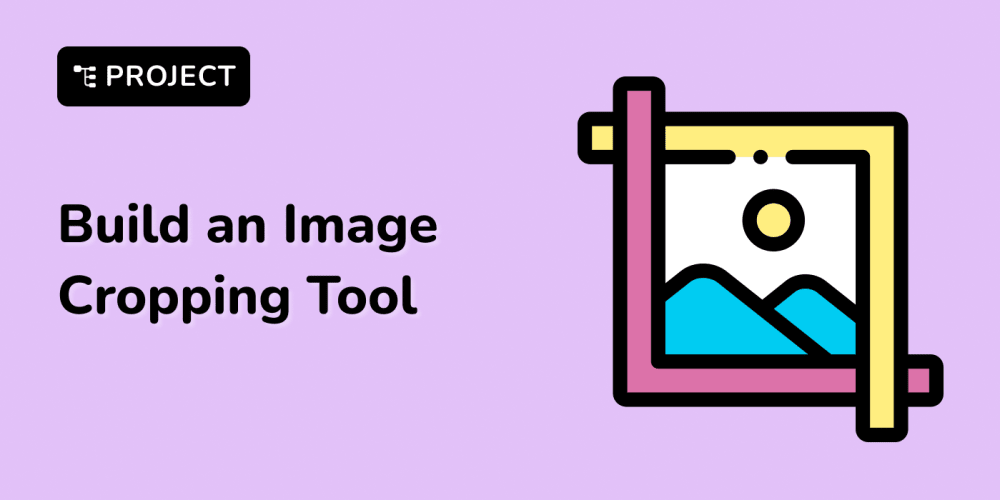<!DOCTYPE html>
Why Your Flutter App Feels Slow and How to Fix It
<br> body {<br> font-family: sans-serif;<br> line-height: 1.6;<br> }<br> h1, h2, h3 {<br> margin-top: 2rem;<br> }<br> img {<br> max-width: 100%;<br> height: auto;<br> }<br> pre {<br> background-color: #f0f0f0;<br> padding: 1rem;<br> overflow-x: auto;<br> }<br>
Why Your Flutter App Feels Slow and How to Fix It
Flutter is known for its fast development and beautiful, performant UI. But even with Flutter's efficiency, you might encounter situations where your app feels sluggish, leading to frustrated users. This article delves into the common causes of slow Flutter apps and provides practical solutions to boost your app's performance.
Understanding Flutter Performance
Flutter builds its UI using a widget tree. Changes to this tree trigger a repaint, which can affect the app's performance. The more complex the widget tree, the more work the Flutter engine needs to do, potentially leading to slowdowns. Understanding the factors that contribute to slow rendering is key to optimization.
Key Performance Metrics
-
Frame Rate:
A smooth user experience requires a consistent frame rate of at least 60 frames per second (fps). Dropping below this threshold leads to jank and lag. -
Rendering Time:
The time it takes for Flutter to draw a frame. A shorter rendering time results in smoother animations and transitions. -
Memory Usage:
High memory consumption can impact performance, especially on devices with limited resources.
Common Causes of Slow Flutter Apps
Here are some common reasons why your Flutter app might be experiencing performance issues:
- Over-Complicated UI
Complex widget trees with numerous nested widgets can significantly slow down rendering. Avoid excessive nesting and consider using lighter alternatives where possible.
Flutter rebuilds widgets whenever their state changes. If a widget rebuilds unnecessarily, it impacts performance. Use techniques like const constructors for immutable widgets and shouldRebuild methods in StatefulWidget to reduce unnecessary rebuilds.
Performing heavy computations within build methods, image loading, or network requests can slow down the UI thread. Offload these tasks to separate threads or use techniques like caching to improve responsiveness.
Loading large images can be a major performance bottleneck. Use optimized formats (e.g., WebP) and pre-cache images for faster loading. Employ image compression techniques and load only the required portion of the image when necessary.
Animations, especially complex ones, can consume resources if not optimized. Use AnimatedBuilder for efficient animation updates and avoid overusing Tween animations when simpler solutions are available.
Optimizing Flutter App Performance
Let's dive into practical strategies to optimize your Flutter app for a smoother user experience.
Start by critically examining your UI for potential areas of simplification. Use tools like Flutter DevTools to analyze the widget tree and identify complex or redundant widgets. Consider alternatives like:
-
Replacing nested layouts with
Column,Row, orStackwidgets. -
Using
ListView.builderfor efficient scrolling of long lists. -
Employing
CustomPaintfor drawing simple shapes instead of relying on complex widgets.
Minimize Rebuilds
To reduce unnecessary widget rebuilds, follow these practices:
-
Use `const` constructors for immutable widgets:
`const` widgets are never rebuilt, leading to performance gains.
const Text("Hello, Flutter!", style: TextStyle(fontSize: 24)); -
Implement `shouldRebuild` in `StatefulWidget`:
Use `shouldRebuild` to prevent rebuilds if the widget's state hasn't changed.
class MyWidget extends StatefulWidget { ... @override bool shouldRebuild(covariant MyWidget oldWidget) { return oldWidget.someProperty != someProperty; } } -
Use `ValueNotifier` or `ChangeNotifier` for state management:
These classes efficiently manage state updates and trigger rebuilds only when necessary.
final counter = ValueNotifier(0); ElevatedButton(onPressed: () { counter.value++; }, child: Text("Increment")); // Update UI only when 'counter' value changes Text("${counter.value}");
Offload Expensive Operations
Heavy tasks like network requests, image processing, and complex computations should be performed on a separate thread to avoid blocking the UI thread.
-
Use `isolate` for CPU-bound tasks:
Isolates are independent threads that can execute code in parallel, preventing performance bottlenecks.
import 'dart:isolate'; // Example: Performing a complex computation in a separate isolate void main() { ReceivePort receivePort = ReceivePort(); Isolate.spawn(computeHeavyTask, receivePort.sendPort); receivePort.listen((message) { print("Result: $message"); }); } void computeHeavyTask(SendPort sendPort) { // Perform CPU-intensive operations here sendPort.send("Computed result"); } -
Utilize `Future` for asynchronous operations:
`Future` allows you to perform tasks asynchronously and avoid blocking the UI thread.
Future fetchData() async { // Perform network request return await fetchFromAPI(); } ElevatedButton(onPressed: () { fetchData().then((data) { // Update UI with fetched data setState(() { // ... }); }); }, child: Text("Fetch Data"));
Optimize Image Handling
Optimize image handling for smooth rendering and efficient memory usage:
-
Use WebP format:
WebP offers better compression than JPEG and PNG, reducing file size and loading time.
Image.network("https://example.com/image.webp"); -
Pre-cache images:
Cache images in memory or disk for faster loading when needed.
ImageCache imageCache = ImageCache(); imageCache.putIfAbsent("https://example.com/image.jpg", () => Image.network("https://example.com/image.jpg")); -
Load only the required portion:
Use the `fit` property of `Image` to only load the necessary part of the image, reducing memory consumption.
Image.network("https://example.com/image.jpg", fit: BoxFit.cover); -
Use `CachedNetworkImage` package:
This package simplifies image caching and loading.
CachedNetworkImage( imageUrl: "https://example.com/image.jpg", placeholder: (context, url) => CircularProgressIndicator(), errorWidget: (context, url, error) => Icon(Icons.error), )
Optimize Animations
Use efficient techniques for animations to prevent performance degradation:
-
Use `AnimatedBuilder` for efficient updates:
This widget is ideal for animations that depend on changing data.
AnimatedBuilder( animation: animationController, builder: (context, child) { return Transform.translate( offset: Offset(animationController.value, 0), child: child, ); }, child: MyWidget(), ); - Avoid overusing `Tween` animations: `Tween` animations can be computationally expensive. Consider simpler animation solutions if possible.
-
Use `Curve` to control animation pacing:
Curves like `Curves.easeInOut` can create smoother and more natural animations.
animationController.animateTo(1.0, duration: Duration(seconds: 1), curve: Curves.easeInOut);
Profiling and Debugging Performance Issues
Flutter provides powerful tools to analyze your app's performance and identify bottlenecks. Here are some essential tools:
Flutter DevTools
Flutter DevTools is a comprehensive suite of tools that offers detailed insights into your app's performance. It can help you track frame rates, analyze the widget tree, identify memory leaks, and debug network requests.
debugProfileWidgetBuild
You can use this flag to see the number of times each widget is rebuilt, which helps identify widgets that are unnecessarily rebuilding.
runApp(MyApp()); debugProfileWidgetBuild(); // Enable widget build profiling
debugPrint
Use `debugPrint` to log relevant data or track the execution flow of your app during performance analysis.
debugPrint("Widget rebuilt!");
Conclusion
Optimizing Flutter app performance requires a multifaceted approach. By simplifying the UI, reducing unnecessary rebuilds, offloading expensive tasks, optimizing image handling, and employing efficient animation techniques, you can create a fast and responsive user experience. Remember to utilize the powerful profiling and debugging tools available in Flutter to pinpoint performance issues and make informed improvements.
Building a high-performance Flutter app requires continuous vigilance and a commitment to optimizing every aspect of your code. With the strategies outlined in this article, you're well-equipped to deliver a smooth and delightful user experience with your Flutter applications.