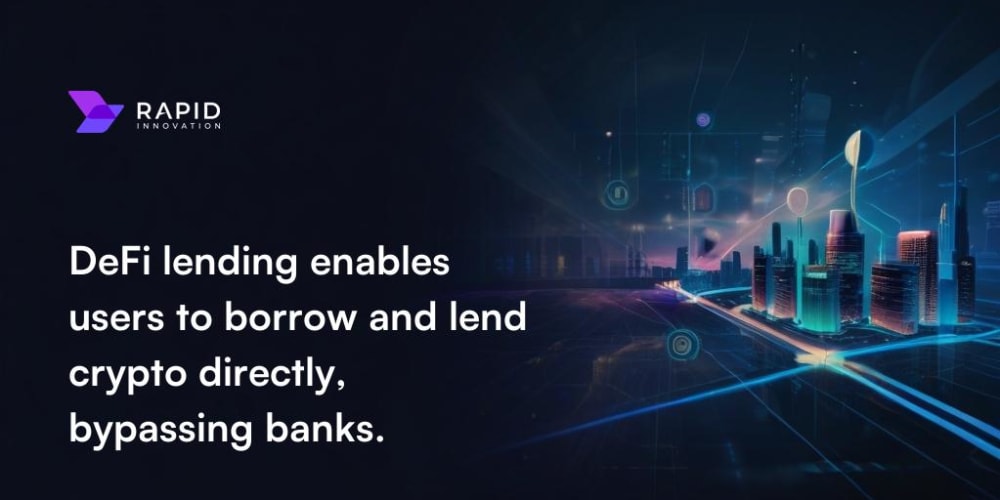<!DOCTYPE html>
Basic Docker Commands for 2024
<br> body {<br> font-family: sans-serif;<br> }<br> h1, h2, h3 {<br> margin-bottom: 10px;<br> }<br> pre {<br> background-color: #eee;<br> padding: 10px;<br> border-radius: 5px;<br> overflow-x: auto;<br> }<br>
Basic Docker Commands for 2024
Docker has revolutionized software development and deployment, enabling developers to package and run applications in isolated environments called containers. This makes it easier to build, test, and deploy applications consistently across different environments. To effectively leverage Docker, understanding its essential commands is crucial. This article provides a comprehensive guide to the fundamental Docker commands you need in 2024.
What is Docker?
Docker is an open-source platform that enables developers to package applications and their dependencies into containers. These containers run on a shared operating system kernel, providing a lightweight and portable way to deploy applications. Here are some key benefits of using Docker:
-
Consistency:
Docker ensures that applications run consistently across different environments (development, testing, production). -
Portability:
Docker containers can be easily moved and run on any machine that has Docker installed. -
Efficiency:
Docker containers are lightweight and start up quickly, improving application performance. -
Isolation:
Each container runs in isolation, preventing conflicts between applications. -
Scalability:
Docker makes it easy to scale applications by running multiple containers on different hosts.
Getting Started with Docker
Before we dive into the commands, make sure you have Docker installed on your system. You can download and install Docker from the official website:
https://www.docker.com/products/docker-desktop
Essential Docker Commands
- Docker Images
Docker images are read-only templates that contain the software code, libraries, and dependencies needed to run an application. They serve as blueprints for creating containers.
1.1. Listing Images
docker images
This command lists all the Docker images available on your system.
1.2. Searching for Images
docker search nginx
This command searches the Docker Hub registry for images that match the keyword "nginx".
1.3. Pulling Images
docker pull nginx:latest
This command downloads the "nginx" image with the "latest" tag from Docker Hub. You can specify a different tag if needed.
- Docker Containers
Docker containers are instances of Docker images that run the application. Each container is a running process with its own resources and environment.
2.1. Creating and Running a Container
docker run -d -p 80:80 nginx:latest
This command creates and runs a new container based on the "nginx" image with the "latest" tag. The -d flag runs the container in detached mode (in the background), and -p 80:80 maps port 80 of the container to port 80 of your host machine. You can access the container's webserver at http://localhost:80.
2.2. Listing Running Containers
docker ps
This command lists all the running Docker containers on your system.
2.3. Listing All Containers (including stopped)
docker ps -a
2.4. Stopping a Container
docker stop
<container_id>
Replace
<container_id>
docker ps command.
2.5. Restarting a Container
docker restart
<container_id>
```
{% endraw %}
<h4>
2.6. Removing a Container
</h4>
{% raw %}
```bash
docker rm
<container_id>
```
{% endraw %}
<h3>
3. Interacting with Containers
</h3>
<h4>
3.1. Accessing a Running Container
</h4>
{% raw %}
```bash
docker exec -it
<container_id>
bash
<p>
This command opens an interactive shell (bash) inside the running container. You can use this to manage the container's files and processes.
</p>
<h4>
3.2. Viewing Container Logs
</h4>
```bash
docker logs
```
<p>
This command displays the logs generated by the container.
</p>
<h3>
4. Docker Compose
</h3>
<p>
Docker Compose is a tool for defining and running multi-container Docker applications. It uses a YAML file to specify the services, networks, and volumes required for your application. Let's create a simple web application with an `index.html` file.
</p>
<p>
First, create a `docker-compose.yml` file with the following content:
</p>
```yaml
version: '3.8'
services:
web:
image: nginx:latest
ports:
- '80:80'
volumes:
- ./:/usr/share/nginx/html
<p>
This configuration defines a service named "web" using the "nginx:latest" image. It maps port 80 of the container to port 80 of the host and mounts the current directory (`.`) to the container's web root (`/usr/share/nginx/html`). This means any changes you make to the `index.html` file will be reflected in the running container.
</p>
<p>
Now, create an `index.html` file in the same directory as the `docker-compose.yml` file with the following content:
</p>
```html
<!DOCTYPE html>
<html>
<head>
<title>
Docker Compose Example
</title>
</head>
<body>
<h1>
Welcome to the Docker Compose Example!
</h1>
</body>
</html>
```
<p>
Finally, run the application with the following command:
</p>
```bash
docker-compose up -d
<p>
This command builds the necessary images, creates containers, and starts them in the background. You can access the application at `http://localhost:80`.
</p>
<h3>
5. Other Useful Commands
</h3>
<p>
Here are some additional Docker commands that are helpful for managing Docker images and containers:
</p>
<ul>
<li>
`docker build`: Builds a Docker image from a Dockerfile.
<li>
`docker push`: Pushes a Docker image to a registry (e.g., Docker Hub).
<li>
`docker pull`: Pulls a Docker image from a registry.
<li>
`docker run -it -v
<host_path>
:
<container_path>
<image_name>
`: Runs a container with a volume mount, mapping a directory on your host machine to a directory inside the container.
<li>
`docker network create`: Creates a Docker network.
<li>
`docker network connect`: Connects a container to a Docker network.
<li>
`docker system prune`: Removes unused Docker objects (images, containers, networks, volumes).
</li>
</li>
</li>
</image_name>
</container_path>
</host_path>
</li>
</li>
</li>
</li>
</ul>
<h2>
Dockerfile
</h2>
<p>
A Dockerfile is a text file that contains instructions for building a Docker image. It allows you to automate the process of creating an image, ensuring consistency and reproducibility. Here's a basic example of a Dockerfile:
</p>
```dockerfile
FROM nginx:latest
COPY index.html /usr/share/nginx/html/
CMD ["nginx", "-g", "daemon off;"]
<p>
This Dockerfile uses the "nginx:latest" image as a base. It then copies the `index.html` file to the container's web root. Finally, it sets the command to run the nginx web server.
</p>
<p>
To build a Docker image from this Dockerfile, run the following command:
</p>
```bash
docker build -t my-nginx-app .
<p>
This command builds an image named "my-nginx-app" from the Dockerfile in the current directory.
</p>
<h2>
Best Practices for Docker
</h2>
<ul>
<li>
<strong>
Use a base image:
</strong>
Start with an official base image that provides the necessary dependencies for your application.
<li>
<strong>
Keep images small:
</strong>
Minimize the size of your Docker images by including only the essential files and dependencies.
<li>
<strong>
Use layers:
</strong>
Structure your Dockerfile to create multiple layers, reducing the amount of data that needs to be rebuilt.
<li>
<strong>
Use volumes:
</strong>
Store data in volumes, which are persistent and can be shared across containers.
<li>
<strong>
Use Docker Compose for multi-container applications:
</strong>
Manage complex applications using Docker Compose for ease of deployment.
<li>
<strong>
Use a container registry:
</strong>
Store your Docker images in a registry for easy access and sharing.
<li>
<strong>
Use a continuous integration/continuous delivery (CI/CD) pipeline:
</strong>
Automate the building, testing, and deployment of your Docker images using a CI/CD pipeline.
</li>
</li>
</li>
</li>
</li>
</li>
</li>
</ul>
<h2>
Conclusion
</h2>
<p>
This article provided a comprehensive guide to basic Docker commands, covering image management, container operations, and Docker Compose. By understanding these commands, you can effectively build, run, and manage Dockerized applications. Remember to follow best practices to ensure the security, efficiency, and maintainability of your Docker deployments.
</p>
</container_id>
</container_id>
</container_id>