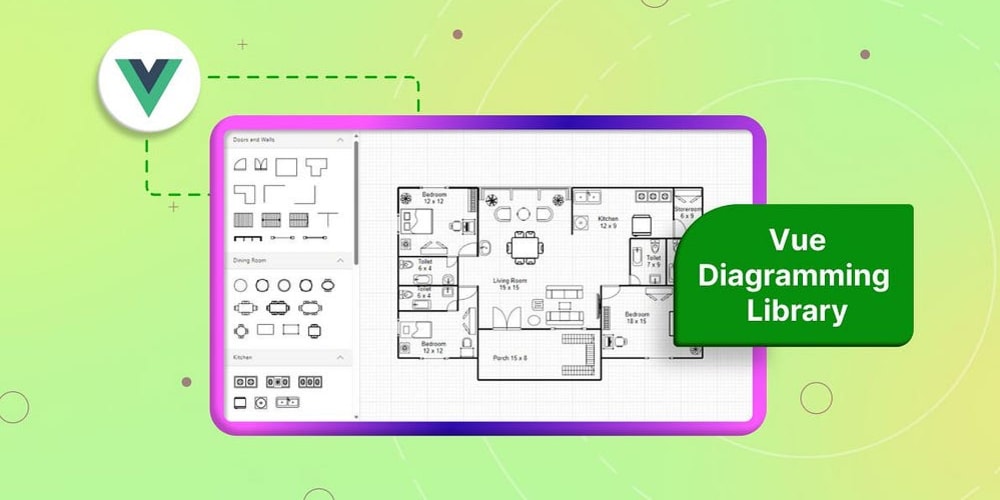<!DOCTYPE html>
What Exactly Is a Domain Name Server (DNS)? And How Does It Really Work? Simplified Explanation
<br>
body {<br>
font-family: Arial, sans-serif;<br>
margin: 0;<br>
padding: 0;<br>
background-color: #f4f4f4;<br>
}</p>
<p>.container {<br>
width: 80%;<br>
margin: 20px auto;<br>
background-color: #fff;<br>
padding: 20px;<br>
box-shadow: 0 0 10px rgba(0, 0, 0, 0.1);<br>
}</p>
<p>h1, h2, h3 {<br>
color: #333;<br>
}</p>
<p>img {<br>
max-width: 100%;<br>
height: auto;<br>
display: block;<br>
margin: 20px auto;<br>
}</p>
<p>code {<br>
background-color: #eee;<br>
padding: 5px;<br>
font-family: monospace;<br>
}</p>
<p>ul {<br>
list-style: disc;<br>
padding-left: 20px;<br>
}</p>
<p>li {<br>
margin-bottom: 10px;<br>
}</p>
<p>a {<br>
color: #007bff;<br>
text-decoration: none;<br>
}</p>
<p>a:hover {<br>
text-decoration: underline;<br>
}<br>
What Exactly Is a Domain Name Server (DNS)? And How Does It Really Work? Simplified Explanation
Imagine you want to visit your favorite website. You type the address, like "google.com," into your browser. But how does your computer actually find the website's location on the internet? This is where Domain Name Servers (DNS) come into play.
What is DNS?
In simple terms, DNS is like a phone book for the internet. It translates human-readable domain names (like "google.com") into numerical IP addresses (like 172.217.160.142) that computers can understand. This translation process is called resolution. Without DNS, we'd have to remember and type in long strings of numbers every time we wanted to visit a website - a very tedious process!
How DNS Works: A Step-by-Step Guide
Here's a simplified explanation of how DNS works:
-
You type a domain name into your browser.
For example, you enter "google.com". -
Your computer checks its local DNS cache.
This is a temporary storage space where your computer keeps recently looked-up domain names and their corresponding IP addresses. If it finds the address for "google.com," it directs you to the website immediately. -
If the address is not in the local cache, your computer contacts your ISP's (Internet Service Provider) DNS server.
This server acts as a local lookup point and usually contains a large cache of recently resolved addresses. -
If the ISP's DNS server doesn't have the address, it queries a root DNS server.
There are 13 root DNS servers spread around the world that serve as the top-level directory for all domains. Think of them as the "main phone book". -
The root server tells your ISP's DNS server where to find the "TLD" (Top Level Domain) server.
For "google.com", the TLD server would be ".com". -
The TLD server then directs your ISP's DNS server to the authoritative name server for the domain "google.com".
This is the DNS server that actually holds the IP address for the website. -
Your ISP's DNS server receives the IP address from the authoritative name server and caches it.
This allows for faster lookups next time you access "google.com". -
Your ISP's DNS server sends the IP address to your computer.
-
Your computer establishes a connection with the website using the provided IP address.
The website's content is then displayed in your browser.
Key Concepts and Terms
-
Domain Name:
A human-readable address that identifies a website (e.g., "google.com"). -
IP Address:
A numerical address that identifies a computer or device on the internet (e.g., 172.217.160.142). -
DNS Resolver:
A program that performs DNS lookups, usually located on your computer or your ISP's server. -
DNS Server:
A computer that stores and serves DNS records. -
DNS Record:
A database entry that maps a domain name to an IP address. -
Root Server:
Top-level DNS servers that act as the starting point for all DNS lookups. -
TLD Server:
A DNS server responsible for managing a specific top-level domain (e.g., .com, .org, .net). -
Authoritative Name Server:
The DNS server that holds the authoritative IP address for a specific domain. -
DNS Cache:
A temporary storage space that holds recently looked-up domain names and their IP addresses for faster lookups.
Types of DNS Records
DNS records store different information about a domain, not just the IP address. Here are some common types:
-
A Record:
Maps a domain name to an IPv4 address. -
AAAA Record:
Maps a domain name to an IPv6 address. -
CNAME Record:
Creates an alias for a domain name, pointing it to another domain. -
MX Record:
Specifies the mail servers that handle email for a domain. -
TXT Record:
Stores text information, used for various purposes such as email authentication.
The Importance of DNS
DNS is an essential part of the internet infrastructure, playing a crucial role in:
-
Website Access:
Enabling users to visit websites by translating domain names into IP addresses. -
Email Routing:
Directing emails to the correct mail servers based on MX records. -
Load Balancing:
Distributing traffic across multiple servers to improve performance and reliability. -
Security:
Protecting users from malicious websites and DNS hijacking attacks. -
Accessibility:
Making the internet more user-friendly by allowing us to use memorable domain names instead of complex IP addresses.
DNS in Action: A Real-World Example
Let's say you want to visit "amazon.com". Here's how DNS works in this scenario:
-
You type "amazon.com" into your browser.
-
Your computer checks its local DNS cache.
Let's assume the address is not cached. -
Your computer contacts your ISP's DNS server.
-
The ISP's DNS server queries the root server.
-
The root server tells the ISP's DNS server where to find the ".com" TLD server.
-
The ".com" TLD server directs the ISP's DNS server to Amazon's authoritative name server.
-
Amazon's authoritative name server provides the IP address for "amazon.com" to the ISP's DNS server.
-
The ISP's DNS server caches the IP address and sends it to your computer.
-
Your computer establishes a connection with Amazon's server using the provided IP address.
The Amazon website loads in your browser.
DNS Security and Best Practices
DNS security is crucial to protect users from malicious websites and data breaches. Here are some key best practices:
-
Use a reputable DNS provider.
Choose a provider with a strong security track record and advanced features like DNSSEC. -
Enable DNSSEC (Domain Name System Security Extensions).
This adds a layer of digital signatures to DNS records, preventing malicious tampering. -
Use a DNS firewall.
This can help block malicious requests and prevent DNS poisoning attacks. -
Keep your DNS records up-to-date.
Regularly update your records to ensure accurate website access and email delivery. -
Use a strong DNS password.
Protect your DNS account from unauthorized access.
Conclusion
DNS is the backbone of the internet, quietly working behind the scenes to make the web accessible and user-friendly. By understanding how DNS works, you can appreciate its importance and take steps to ensure your online security. Remember to use reputable DNS providers, enable security features like DNSSEC, and keep your records up-to-date for a secure and reliable online experience.