<!DOCTYPE html>
Building a Microsoft Teams Bot App – Step-by-Step Setup Guide [Part I]
<br>
body {<br>
font-family: sans-serif;<br>
line-height: 1.6;<br>
margin: 0;<br>
padding: 0;<br>
background-color: #f4f4f4;<br>
}</p>
<div class="highlight"><pre class="highlight plaintext"><code> .container {
width: 80%;
margin: 0 auto;
padding: 20px;
background-color: #fff;
box-shadow: 0 0 10px rgba(0, 0, 0, 0.1);
}
h1, h2, h3 {
color: #333;
}
h1 {
font-size: 2.5rem;
margin-top: 0;
}
h2 {
font-size: 2rem;
margin-top: 2rem;
}
h3 {
font-size: 1.5rem;
margin-top: 1rem;
}
p {
margin-bottom: 1rem;
}
pre {
background-color: #eee;
padding: 10px;
font-size: 0.9rem;
overflow-x: auto;
}
img {
max-width: 100%;
display: block;
margin: 1rem auto;
}
.code-block {
margin-bottom: 2rem;
}
.btn {
display: inline-block;
padding: 10px 20px;
background-color: #007bff;
color: #fff;
border: none;
border-radius: 5px;
cursor: pointer;
}
</code></pre></div>
<p>
Building a Microsoft Teams Bot App – Step-by-Step Setup Guide [Part I]
Microsoft Teams is a popular collaboration platform that enables teams to communicate, share files, and work together efficiently. Bots can further enhance Teams functionality by automating tasks, providing information, and integrating with external services. This guide will walk you through the process of building a basic Microsoft Teams bot app from scratch, providing a solid foundation for more complex bot development.
Introduction
Microsoft Teams bots are applications that interact with users within the Teams platform. They can be used for various purposes, including:
-
Providing information
: Answer FAQs, provide product information, or display real-time data. -
Automating tasks
: Schedule meetings, manage tasks, send reminders, or collect feedback. -
Integrating with other services
: Access data from external APIs, connect to databases, or trigger actions in other systems.
Building a Microsoft Teams bot involves leveraging the Microsoft Bot Framework, a powerful toolkit for creating bots that can interact across various platforms, including Teams.
Setting Up Your Development Environment
Before we start coding, you need to set up your development environment. Follow these steps:
1. Install Node.js and npm
Node.js is a JavaScript runtime environment, and npm (Node Package Manager) is used to install packages required for bot development. Download and install the latest version of Node.js from
https://nodejs.org/
.
2. Install the Bot Builder SDK for Node.js
The Bot Builder SDK for Node.js provides the necessary tools and libraries for building bots. Open your command prompt or terminal and run the following command:
npm install -g botbuilder
This command installs the Bot Builder SDK globally on your system.
3. Create a New Project Folder
Create a new folder for your bot project. Open your terminal and navigate to this folder:
cd your-bot-project-folder
4. Initialize a New Node.js Project
Initialize a new Node.js project by running the following command:
npm init -y
This command creates a
package.json
file, which is used to manage your project dependencies.
Creating a Basic Bot Structure
Now let's create the basic structure of your bot. Here's a breakdown of the steps:
1. Create a Bot File
Create a new file named
bot.js
inside your project folder. This file will contain your bot's logic.
2. Include Required Modules
Start your
bot.js
file by importing the necessary modules:
const {
CloudAdapter,
TurnContext,
ConversationReference,
ActivityTypes
} = require('botbuilder');const { BotFrameworkAdapter } = require('botbuilder/botframework'); </pre>
3. Define Your Bot Class
Create a class representing your bot:
class MyBot {
constructor(conversationReferences) {
// Initialize your bot properties
this.conversationReferences = conversationReferences;
}async onTurn(context) { // Implement your bot's logic here if (context.activity.type === ActivityTypes.Message) { await context.sendActivity(`You said: ${context.activity.text}`); } } } </pre>
4. Initialize the Bot Framework Adapter
Instantiate the Bot Framework Adapter:
const adapter = new BotFrameworkAdapter({
appId: process.env.MICROSOFT_APP_ID,
appPassword: process.env.MICROSOFT_APP_PASSWORD
});
Replace
MICROSOFT_APP_ID
and
MICROSOFT_APP_PASSWORD
with your actual application ID and password (which you will obtain later during registration).
5. Create an Instance of Your Bot
Create an instance of your bot:
const bot = new MyBot([]);
6. Handle Incoming Messages
Define a handler for incoming messages:
adapter.onTurn(async (context, turnState) => {
await bot.onTurn(context);
});
7. Start the Server
Create a simple server to listen for incoming requests:
const port = process.env.port || process.env.PORT || 3978;
const server = restify.createServer();
server.listen(port, () => {
console.log(\nBot started, listening on port ${port});
});server.post('/api/messages', (req, res, next) => { adapter.processActivity(req, res, async (context) => { await bot.onTurn(context); await context.sendActivity('This is a sample message from your bot.'); }); }); </pre>
This code will start a server that listens on port 3978 and handles incoming messages from the Bot Framework.
Registering Your Bot
To make your bot accessible within Teams, you need to register it using the Microsoft Azure portal. Here are the steps:
1. Create a New Azure Resource
Navigate to the
Azure portal
and create a new resource. Search for "Azure Bot Service" and create a new bot resource.
2. Configure Your Bot
In the Azure Bot Service resource, you'll be asked to provide details about your bot, including:
-
Bot Name
: Choose a name for your bot. -
Resource Group
: Select an existing resource group or create a new one. -
Location
: Choose the region where your bot will be hosted. -
Pricing Tier
: Select a pricing tier based on your needs (Free for development, Standard for production). -
Language
: Choose the primary language for your bot (e.g., English, French).
3. Create a New Bot
Click "Create" to create your bot. Once the bot is created, you will be able to access its settings and configuration details.

4. Generate a Bot Channel Registration
In the Azure Bot Service resource, navigate to the "Channels" section. Click on the "Microsoft Teams" channel and generate a new registration.

5. Configure Your Bot Application
The registration process will provide you with a unique application ID and password. Copy these credentials and update your
bot.js
file with the values for
MICROSOFT_APP_ID
and
MICROSOFT_APP_PASSWORD
.

6. Publish Your Bot to Teams
After successfully configuring your bot, publish it to Teams. This will make your bot available for users to add to their teams.
To publish your bot, you can use the "Publish" button in the Azure portal or use the Teams developer portal. Follow the instructions provided on the platforms to publish your bot.
Conclusion
This guide has provided a comprehensive introduction to building a basic Microsoft Teams bot app. You learned about the essential concepts, techniques, and tools involved, including setting up your development environment, creating the bot's structure, registering it on Azure, and publishing it to Teams. Remember that this is just the beginning of your bot development journey. As you build more complex bots, you can explore features like state management, dialogs, and integration with external services using the powerful capabilities of the Microsoft Bot Framework.
In the next part of this guide, we will delve deeper into the features and functionalities of the Microsoft Bot Framework, including how to handle user input, create conversational flows, and enhance your bot with advanced capabilities. Stay tuned for more insights and practical examples to help you build engaging and efficient Microsoft Teams bots.